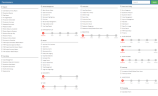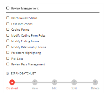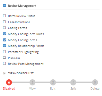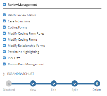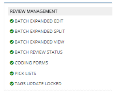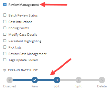Work with Permissions Templates
|
|
Note: There are a number of default permissions templates included with ADDAutomated Digital Discovery. Click the links below to view the specific permissions assigned in each of the default templates.: To view a list of all available permissions, see Overview - Complete Permissions List. |
The following figure shows a Blank Permissions Template:
Permissions may be applied, viewed, edited, and removed. Some permission categories (shown in the following figure) contain a related Permissions Slider. The permissions display in the following order: Disabled (default setting), (2) View, (3) Edit, (4) Create or Split, (5) Delete.
Selecting one or more permissions under a permission category name automatically selects the check box to the left of the permission category names as shown in the following figure.
When the permission category name check box is selected, all permissions under the permission category name are automatically selected and full permissions are automatically selected in the permissions slider as shown in the following figure.
Using the previous figure as an example, specific permissions were cleared as shown in the following figure.
Once the permissions (shown in the previous figure) are applied; and subsequently viewed for the group on the case, they will display as shown in the following figure.
The permission slider permissions appear at the beginning of the list followed by the specific permissions for the Review Management category as shown in the previous figure.
When a Permissions Slider permission is selected, the permission category name check box is checked as well. The Permissions Slider reflects permissions that are available for that category as shown in the following figure.
In the previous figure, Batch View and Batch Edit are permitted for Review Management.
About Case Setup Permissions
A new case setup permission was added (under the Case Setup category) in version 2018.5.1 called Edit Case Permissions. When selected, Case Administrators may edit permissions for a case without the need to be in a Super Admin group.